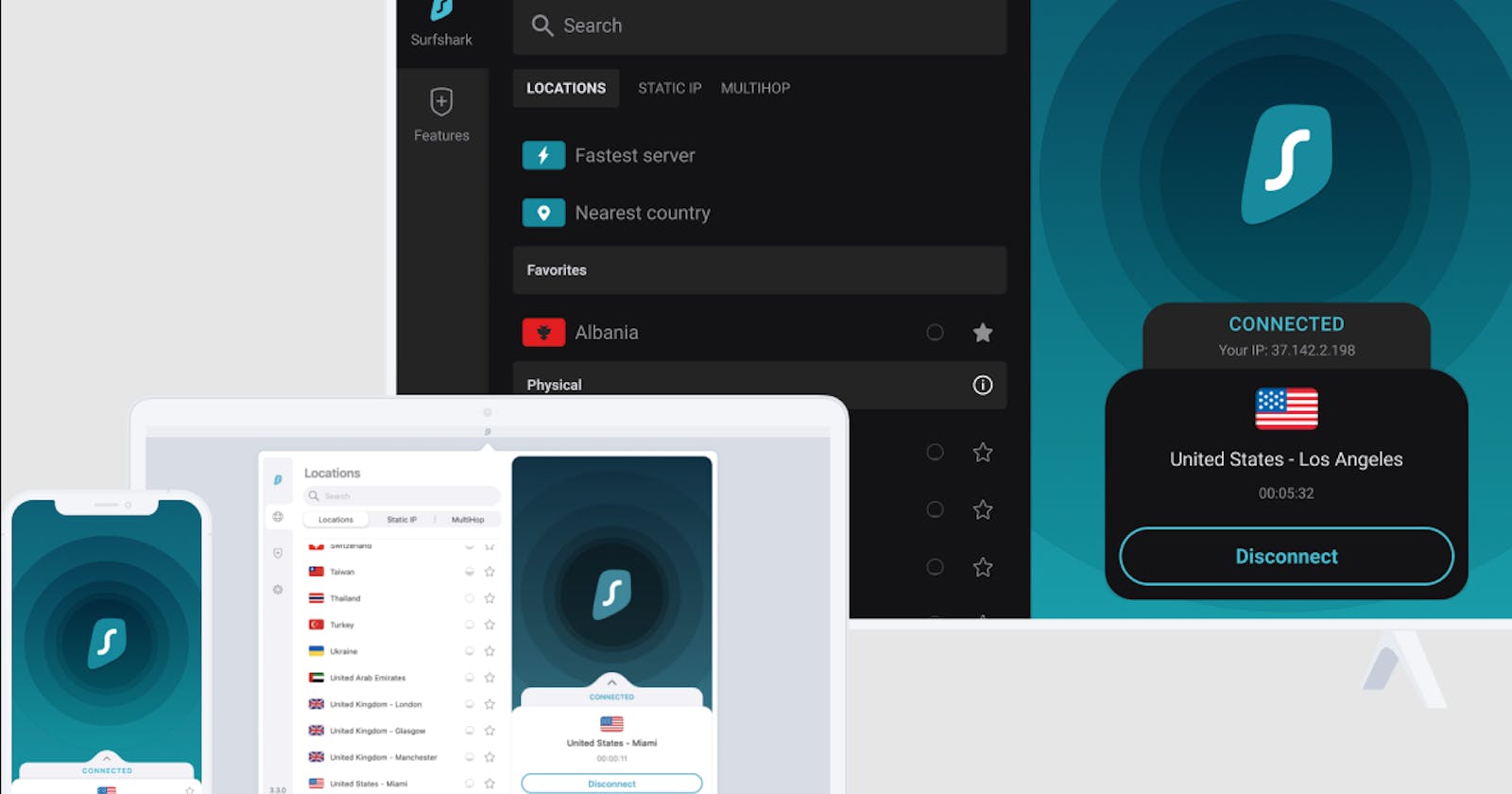Surfshark is a popular VPN service that allows you to access geo-restricted content and browse the internet securely. In this blog, we will discuss how to install Surfshark on Fire TV Stick.
Before we begin, please note that Surfshark has a dedicated app for Fire TV Stick, which you can download and install directly from the Amazon Appstore. However, if you prefer to install Surfshark using the sideloading method, which involves installing an APK file, you can follow the steps below.
Step 1: Enable Apps from Unknown Sources
To install Surfshark using the sideloading method, you need to first enable apps from unknown sources on your Fire TV Stick. Here's how to do it:
Go to Settings on your Fire TV Stick.
Click on My Fire TV.
Click on Developer Options.
Turn on the option that says "Apps from Unknown Sources."
Step 2: Download and Install the Surfshark APK File
The next step is to download the Surfshark APK file from the official website. Here's how to do it:
Open the browser on your Fire TV Stick.
Go to the Surfshark Official website.
Scroll down and click on the "Apps" section.
Click on the "Download" button next to "Android" to download the APK file.
Once you have downloaded the Surfshark APK file, you can install it on your Fire TV Stick using one of the following methods:
Method 1: Install Surfshark Using Downloader App
Install the Downloader app from the Amazon Appstore on your Fire TV Stick.
Head to the search option on your Fire TV Stick device.
Search for Surfshark VPN, and it should be the first app on the list.
Click the “Get” option to start downloading Surfshark VPN.
Once the app is installed, you can click “Open” to start the VPN.
Method 2: Install Surfshark Using ES File Explorer
Install ES File Explorer from the Amazon Appstore on your Fire TV Stick.
Open ES File Explorer and go to the "Download" folder.
Click on the Surfshark APK file to start the installation process.
Click on the "Install" button to install the Surfshark app.
Step 3: Launch Surfshark on Fire TV Stick
Once you have successfully installed Surfshark on your Fire TV Stick, you can launch the app and start using it to browse the internet securely and access geo-restricted content.
Here's how to launch Surfshark on Fire TV Stick:
Go to the home screen on your Fire TV Stick.
Scroll down and click on the "Apps" section.
Find the Surfshark app and click on it to launch it.
Log in to your Surfshark account using your credentials.
Connect to a VPN server to start using Surfshark on your Fire TV Stick.
Conclusion
Installing Surfshark on Fire TV Stick is a simple process. You can either download and install the Surfshark app directly from the Amazon Appstore or use the sideloading method to install the APK file. Once you have installed Surfshark, you can launch the app, log in to your account, and start browsing the internet securely and accessing geo-restricted content. Read also Surfshark VPN Review here.